How To Capture Amazing Colorful Macro iPhone Photographs Every Time

“Stop and smell the roses”, “Be in the moment”, “Live for the Day” and the list goes on. We’ve heard these phrases all our lives but how often do we practice them?
Well, how about trying to do just that this week by taking some macro iPhone photos?! This type of photography trains you to look for the little peculiarities in life.
Get close and comfortable with the flowers, a beetle, your breakfast plate. There are a plethora of stunning images you can capture that will bring a whole new dimension to your iPhone photos and your creativity.
When you’re practicing macro photography your mind and eyes need to shift into the level of the ‘Honey, I Shrunk the Kids’ movie. The tiniest detail appears larger than life.
Bring your vision down a notch from what’s in front of you and hone in on the minute things that people don’t necessarily pay attention to. These are the types of scenarios that will introduce you to a whole new world of photography. You’ll be looking for patterns that are often unrecognizable by the human eye but they’ll come to life in your macro photos.
There are two types of close up pictures
One concept is called close-up photography which is getting your phone physically close to a subject but still utilizing the standard lens of the phone.
The other is macro photography and it uses the technology in the lens of your phone to make an object look a lot closer than it really is.
Apple lens technology to the rescue

The latest lens tech from Apple has really been a game changer in taking macro photos.
The iPhone has come a long way in improving the quality of macro images. Especially with the iPhone 13 Pro model, Apple has created the ability to take even better macro images with its third lens; the ultra wide. The autofocus works in conjunction with the ultra wide lens allowing it to hone in closer, about 2cm from your subject, and still come out in detailed focus.
Keep in mind that you don’t have to do anything to use the feature because your iPhone 13 Pro will automatically switch to a wide lens when you get close to an object. The camera screen will pop up a yellow flower icon to let you know that it’s in that mode.
If you decide you’d rather do it manually you can switch the Macro mode off by going to Setting, Camera and scrolling down to toggle off the Macro Control. Then the next time you want to take a Macro image you’ll select the .5 lens above the shutter button.
For crisper photos select Raw mode at the top right of your camera screen. This will allow the use of more robust editing features in third party apps like Snapseed or Lightroom. You’ll have more room for creativity and dialing in on truly beautiful images using these apps.
But, hold up, what if I don’t have an iPhone 13 Pro?
Don’t worry I’ve got you covered! I’ve taken some amazing close-up and macro iPhone photos using an iPhone X.
There are a couple of options available to get the results you’re looking for:
Apps are a big help
You can purchase a third party app. One that I really like is Halide. It allows you to improve the quality of your iPhone’s macro photography capability. The app is relatively easy to use and can be maneuvered rather effortlessly.
Mobile phone external lens
Another option is to purchase an external macro lens that attaches to your iPhone and is placed in front of the current lenses. Using this type of lens will elevate your capacity to take some gorgeous macro images.
The iPhone external lens I recommend is the Xenvo Pro Lens Kit. It’s a great lens plus it even comes with an attachable led light. If you think you want to step it up a notch then this higher end ShiftCam Macro Prolens mobile phone external lens is the way to go. It easily attaches onto your phone without having to take your case off.
Once you have the right tech and/or app there are a few more things to consider to optimize your macro iPhone photo results.
Must haves for awesome macro iPhone photos

Lighting
It doesn’t matter if you’re capturing a landscape image, a portrait or a close-up it all comes back to light. Before you dive into your delicious morning frittata consider how all those colors and textures can create a cool macro image.
Then examine the light that’s coming in through a window or from a lamp that will allow you to capture all the details in your breakfast frittata. If you’re outdoors then the usual early morning hours or late afternoon advice also applies for the best lighting.
One thing to keep in mind in macro iPhone photography is that since you’re so close to your subject you need to be aware of your own shadow and how that’s affecting the clarity of the flower or daddy long legs you’re capturing.
Take a look at my post 5 Simple Types Of Photography Lighting For Stunning iPhone Photos for more iPhone photo lighting tips.
Focus
Focus is crucial in almost any photo and it’s especially decisive in macro photography.
Just like holding your camera still in night time shots, it’s just as vital while trying to capture tiny details. Macro images are less forgiving than those that are farther away.
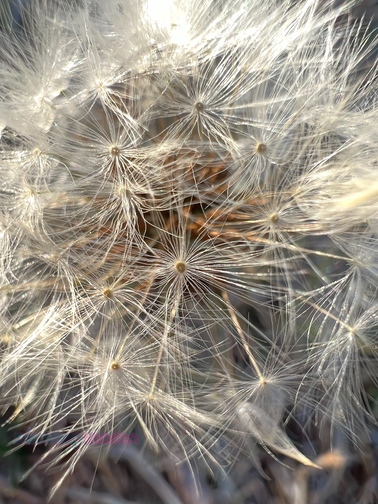
Try keeping your hand as steady as possible. If your hands are too shaky then lock the focus by pressing on your subject on the view finder until the AE/EF function appears. Both the lighting and focus will get locked. Also use exterior help like leaning against a wall or squatting and laying your elbows on your thighs.
Tripods can help
To eliminate shake all together use a tripod. This will take the pressure off of your hands and you can concentrate on capturing a good macro image. Tripods can be easily purchased on Amazon.
Here’s an example of the one I use, Texlar Tripod for mobile phones. It’s light, portable and it extends just enough to allow me to capture something at ground level that’s more challenging to get by using just my hands. This particular one transforms into a selfie stick which is also a great tool to use for macro iPhone shots because you can use the shutter remote that’s included.
If you find yourself taking more images that are higher up then consider getting a tall tripod like the Amazon Basics Tripod that I utilize for my DSLR and iPhone. I pair it up with this inexpensive cell phone tripod adapter and presto you have a solid 60 inch tripod for your iPhone photography!

Background
Beside Light and Focus another thing to examine is your background. Although you’re taking close up images in macro iPhone photography you still need to keep track of what else is in your viewfinder besides the subject.
For best results use a muted background.
Another idea is to utilize the sky which will really get your ‘tiny’ subject to pop. It’s clean, crisp and lets your eyes focus on the most important part of your photo.
Also, play with your angles by looking for unusual positions and points of perspective.
Move the iPhone around the focal point you have in mind. For example, capturing an image from above will add a more dramatic effect. Capturing a shot from down looking up can get a beautiful sky and can make your small subject look grand.
One more idea to add interest to your photos is the use of water since it acts like a lens and refracts and reflects light in a unique way. A droplet of water on a flower reflects light in an unexpected manner and adds a new twist to your composition.
To sum it up

Macro photography takes practice and patience.
If you don’t own an iPhone 13 Pro that’s totally fine. You can improve the image quality by purchasing an external lens like the ones mentioned earlier. In addition you can add a third party app like Halide. Both these options will greatly transform your macro images.
Finally, remember the basics. Proper lighting is still king, keep your iPhone steady for optimal focus and change your view by trying out unusual angles and moving your iPhone around your tiny subject.
There’s no better time than the present to have fun with your iPhone camera and experiment with some of these tips. You might just enjoy slowing down a bit to check out the small stuff and in the process get more creative, unexpected and beautiful macro iPhone photographs!
PS – Once you amass a bunch of new macro iPhone photos you might find my free guide helpful – 6 Successful Ways To Organize Your iPhone Photos With Albums. In it you’ll learn some simple but powerful steps to get your photo gallery under control!


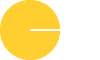



0 Comments